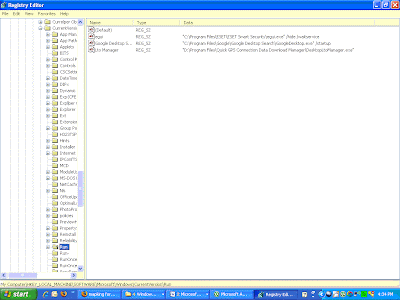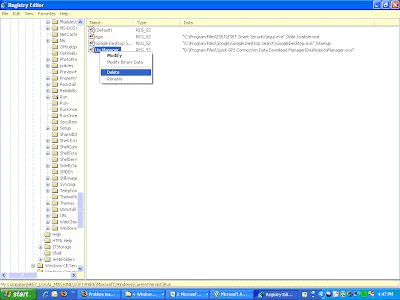Sometimes many of you who use one computer simultaneously. Suppose the family computer, school or office. By sharing your computer can be shared using a file or program. However, have you ever intend to restrict access to programs on your computer? Suppose, you want the programs such as games can not be accessed by employees in the office or the kids at home during school exams or general replication. How do I restrict or block access to programs in windows?
Maybe many of you who remove (uninstall) the program as a solution. However, I do not think so effective. They could have re-install or use a portable version without your knowledge. Then what's the solution? One way that I often use is to block (to block) or prohibit access to one or several courses. These tips work on Windows XP, Windows Vista or Windows 7. How? Follow these steps:
1. Click Start, Run and type "gpedit.msc" (without the quotes) and press Enter to open Group Policy Editor.
2. In the Group Policy Editor window, bukalan User Configuration »» Administrative Templates »» System
Maybe many of you who remove (uninstall) the program as a solution. However, I do not think so effective. They could have re-install or use a portable version without your knowledge. Then what's the solution? One way that I often use is to block (to block) or prohibit access to one or several courses. These tips work on Windows XP, Windows Vista or Windows 7. How? Follow these steps:
1. Click Start, Run and type "gpedit.msc" (without the quotes) and press Enter to open Group Policy Editor.
2. In the Group Policy Editor window, bukalan User Configuration »» Administrative Templates »» System
3. The right hand window looking item called the Run only allowed Windows applications and double click (double click) the item.
4. In the settings window that appears select the Enabled option. Then click the Show button below.
5. Furthermore, in the window that appears enter the name of the executable file of the application will not be blocked (in-block). For example: photoshop.exe for Photoshop, word.exe for Microsoft Word, Microsoft Excel excel.exe for, notepad.exe to Notepad and others. The names of the executable file of each program you can see in their path, usually in the Program Files folder.
6. After all the programs that you do not want to block is completed you enter, click OK. KLI OK then also on the previous window.
Now try to open the programs you do not want to include in this list. Did it work? If it does not mean you are successful. Well now everything has been completed. You have successfully mematasi access the program on Windows. Need I remind you once again, if the program that you enter on this list are programs that do not want to block. In other words, the program that you enter in this step is a program that can be accessed by users.
So many tricks to restrict access to programs in Windows. Hopefully with these tips you can block (memblock) programs that do not allow run by another user.
Now try to open the programs you do not want to include in this list. Did it work? If it does not mean you are successful. Well now everything has been completed. You have successfully mematasi access the program on Windows. Need I remind you once again, if the program that you enter on this list are programs that do not want to block. In other words, the program that you enter in this step is a program that can be accessed by users.
So many tricks to restrict access to programs in Windows. Hopefully with these tips you can block (memblock) programs that do not allow run by another user.